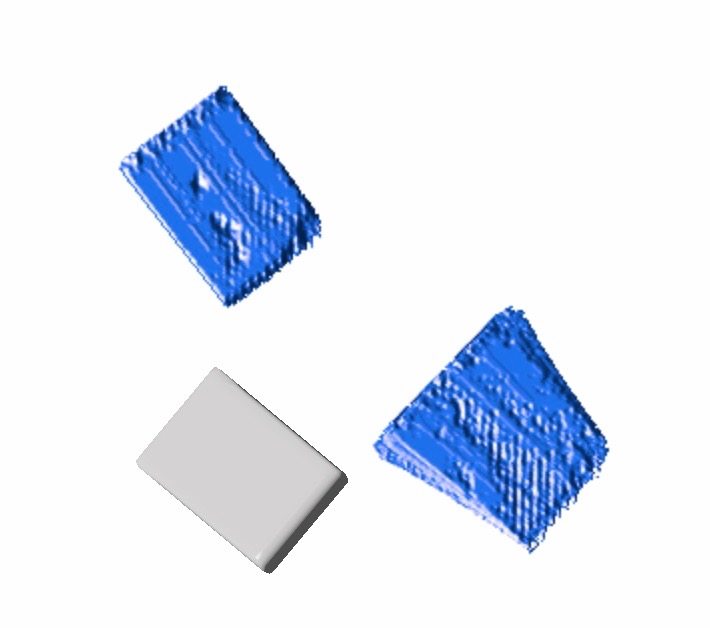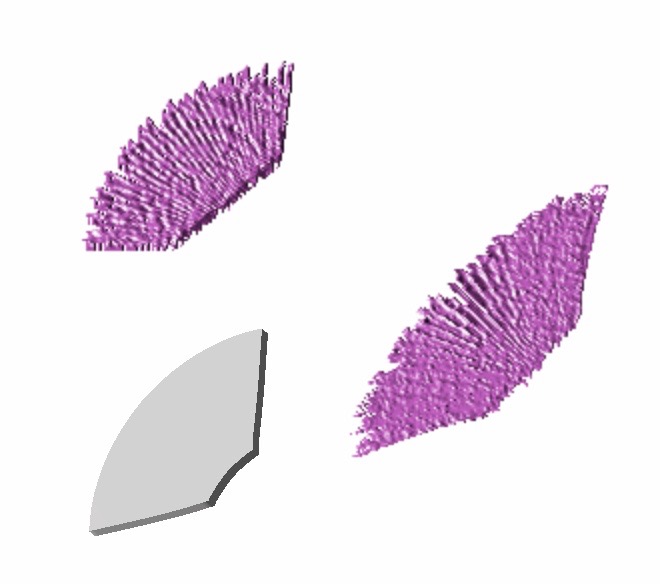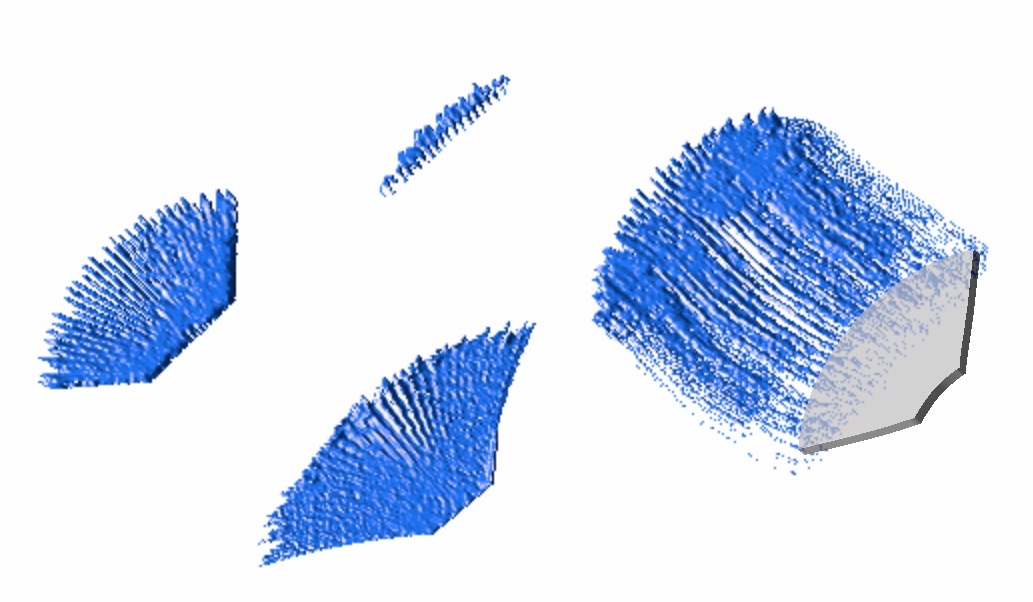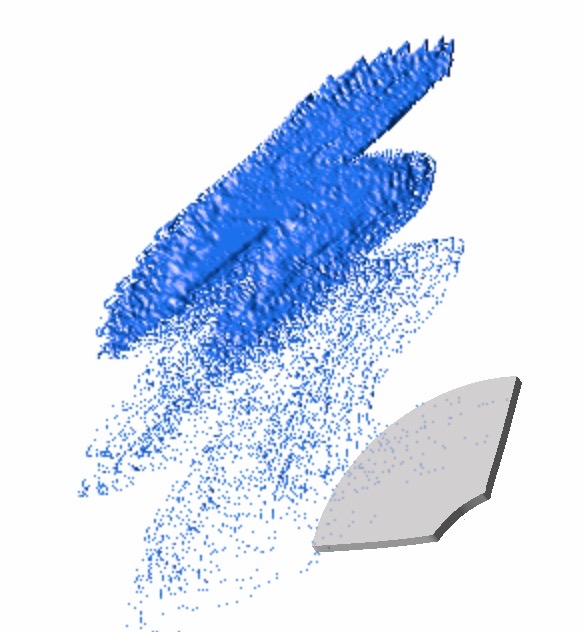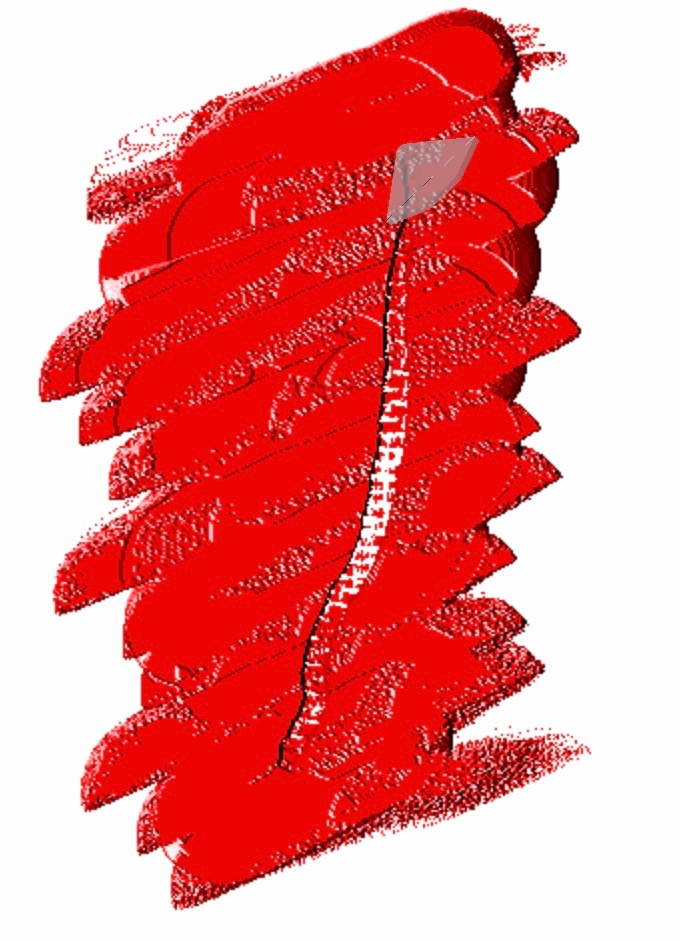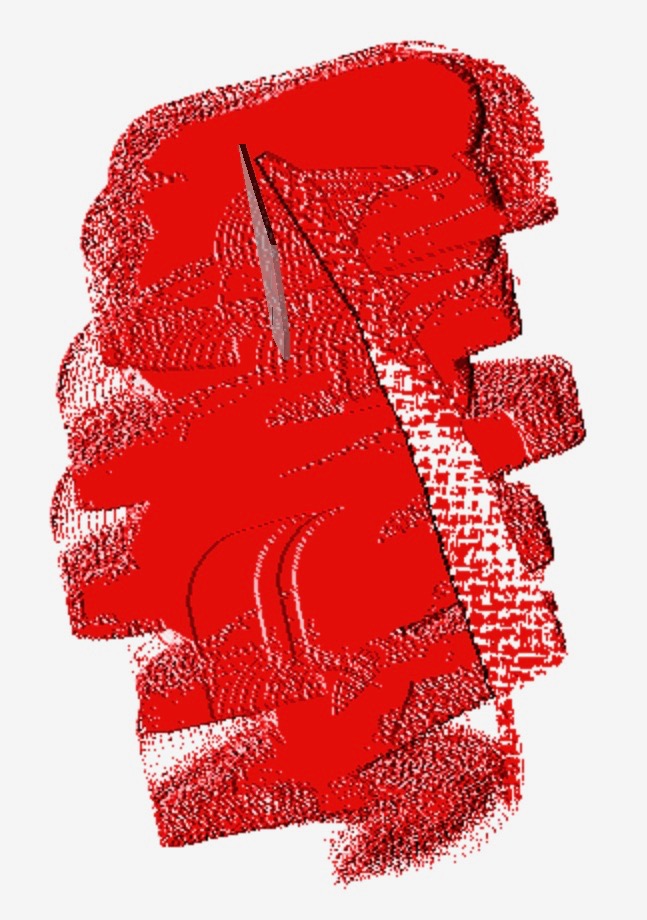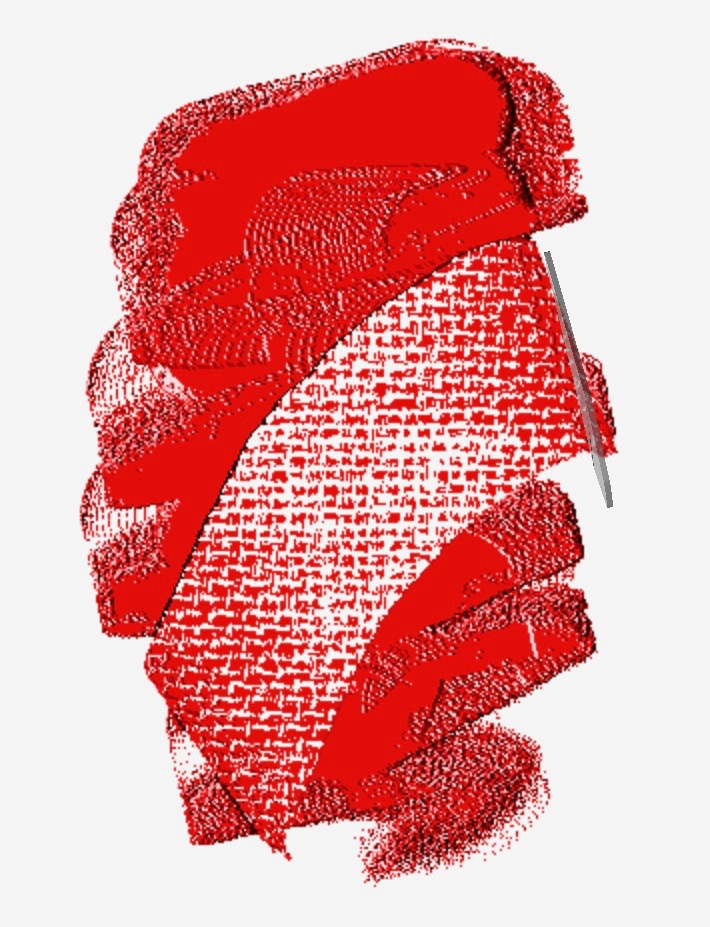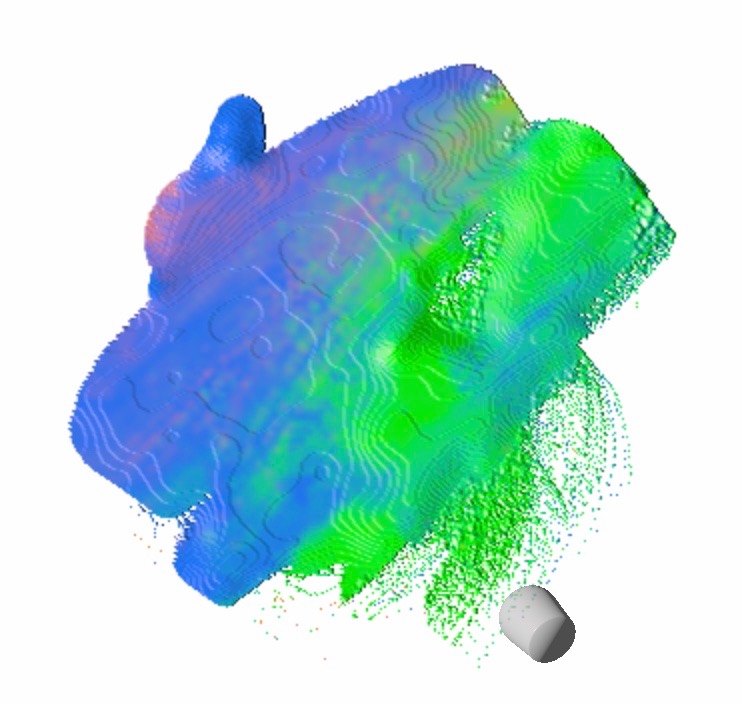Painting Tools
A painting tool is used to produce the artwork directly. There are several kinds of painting tools, brushes, knifes, tubes and Fluffy Mop and so on.
Overview
During the painting process, a painting tool may have different states. For example, Knife and Brush has three states: Clean, Dirty, Pattern.
| State | Description | Transition |
|---|---|---|
| Clean | Tool has a non color |
A Clean tool becomes Dirty when we use it to paint to interact with the colors on surface. If the option Auto Reset is enabled, this action cleans the current saved pattern. In this case, the tool has the same effect as the option Auto Clean. |
| Dirty | Tool has kept some colors produced during the painting process. |
A Dirty tool can be back to Clean by the button Clean. If the option Auto Reset is disabled, a Dirty tool keeps dirty between strokes. If the option Auto Reset is enabled, it comes back to Pattern state after each stroke. if a Pattern state has no color, it is in Clean state. The temporary Dirty state can be saved as a Pattern to be reused easily afterhands. |
| Pattern | Tool has some colors and |
The tool like Brush and Knife may become Dirty when it interacts with the colors on surface. The state is known as color pattern. This state can be saved and then reused repeatedly by the option Auto Reset. This state goes back to Clean by the button, Clean.
|
The Tube Tool is simplest painting tool since it has no bi-directional interaction with canvas. The purpose of Tube is enabled to put some color liquid on canvas. Therefore, the options Auto Reset and Auto Clean don't make sense for Tube.
The option Auto Reset is a property of Painting Tool. The change on these options is applied to the current Painting Tool. And the both options cannot be used together. Only one of them can be enabled.
When the option Auto Reset is enabled, the pattern is saved on the following cases:
- Pickup action over the Color bowl
- Using Pickup tool
- Clean action
Color Tubes
Color Tube contains color liquid. It is used to add some color liquid on the support directly. The pressure of Apple Pencil controls the quantity of color: more pressure, bigger diameter of color liquid on canvas. The direction of Altitude and Azimuth has no effect.
Brushes
Brushes are the most important part of your equipment. Brushes come in different shapes, the most common shapes brushes come in are: Flats, Filberts, Fans and Mops. The detail of each is described in the following paragraphs.
All these Brushes have a common behaviour and control. Comparing to Knifes, Brushes leaves always Bristle traces in strokes, and bristles of Brush spread slightly on the pressure you applied to painting support. Same as Knife, the pressure plays an important role on the thickness of wet color layer. The thickness is inverse-proportional to the pressure: more pressure, thinner of the layer.
| Apple Pencil | Description of Brushes | ||||||
|---|---|---|---|---|---|---|---|
| Pressure |
Control the thickness of color. More pressure, thinner of color layer on painting support. Pressure on the painting support plays slightly a role on the widespread of Brush's bristles. Here are the screen shots of Brushes that shows the influence of pressure on the texture of Stroke.
|
||||||
| Altitude | Control Brush's vertical direction. | ||||||
| Azimuth | Control the Brush's orientation in the plan of painting support. |
The direction of brush head can be controlled by the Joystick to rotate on the axis of Apple Pencil.
Flat
A Flat brush has hairs arranged in a rectangular shape that is longer than it is wide. From the side it is narrow. The Flat is the most versatile of brushes. You can make a broad stroke, a narrow stroke and, with a little twist, a triangular stroke.
| Description | Screen shot |
|---|---|
|
Azimuth ~ 0° Altitude ~ 30 |
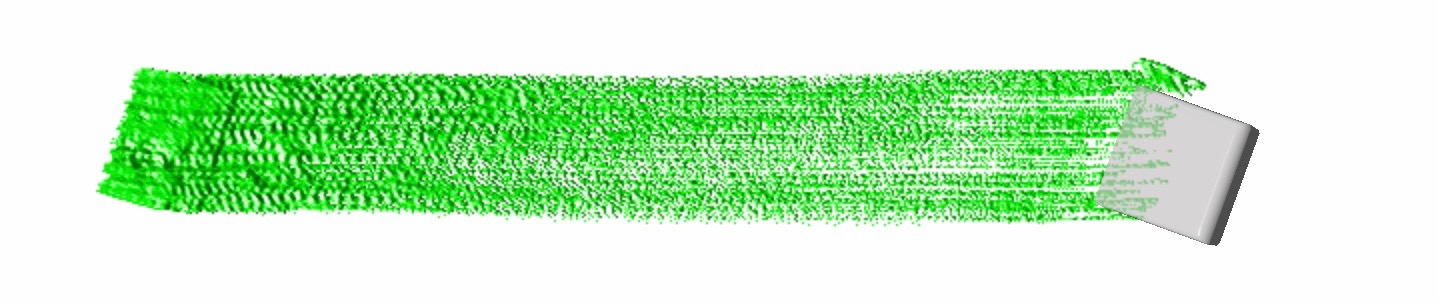 |
|
Azimuth ~ 90° Altitude ~ 30 |
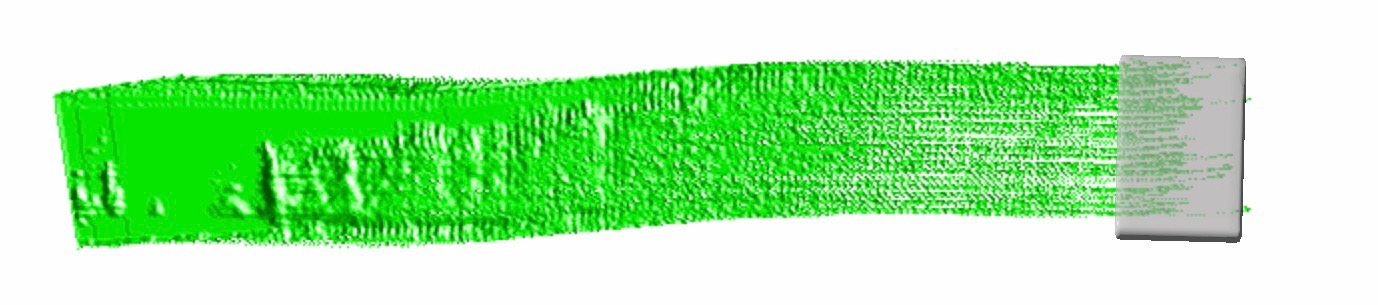 |
|
Azimuth ~ 70° Altitude ~ 30 |
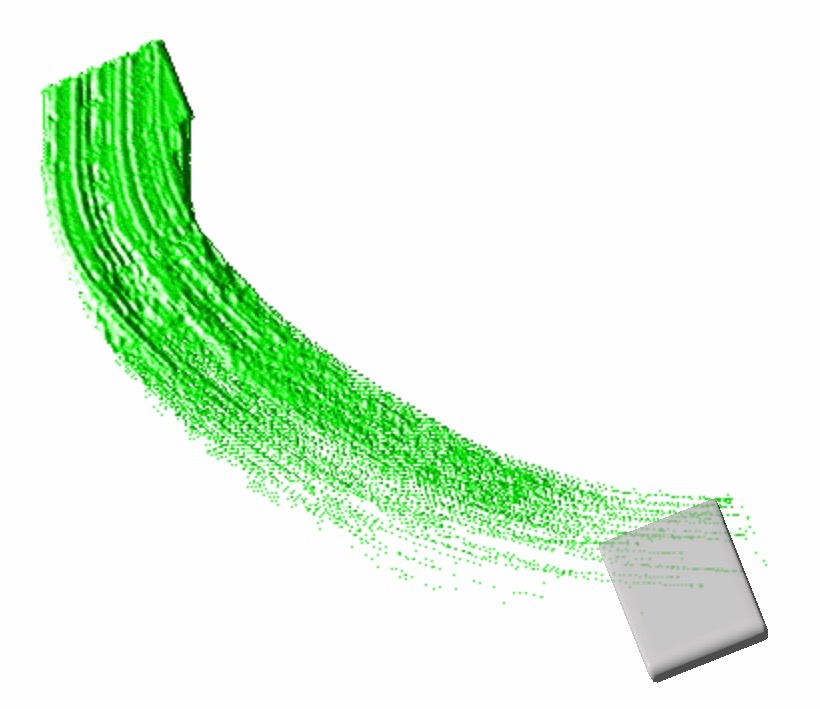 |
|
Azimuth ~ 70° Altitude ~ 30 |
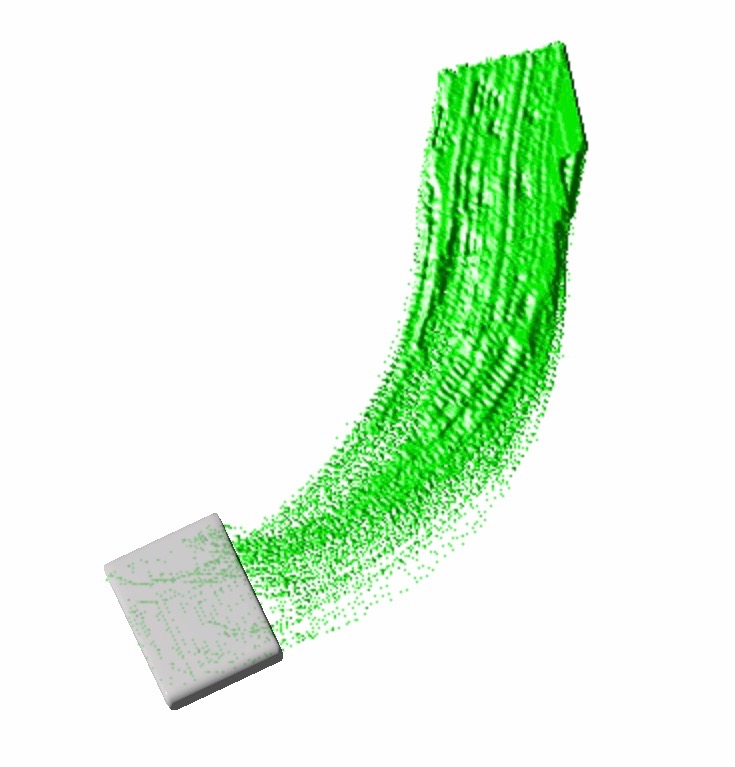 |
| Dot strokes with different angles and pressures | 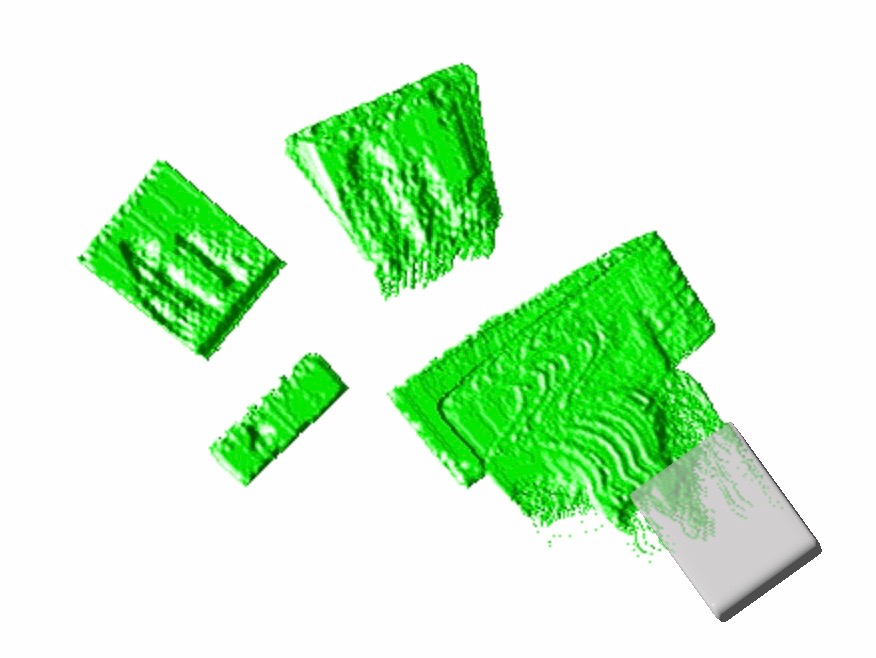 |
Filbert
A Filbert looks like a Flat with the corners rounded. The stroke is oval shaped or half circular. They are used when you want a softer edge or for smaller blends than you get with a Flat. Because of its distinctive, semi-circular shape, a fan brush can easily create a series of marks in your painting that are repetitive and predictable.
| Description | Screen shot |
|---|---|
|
Azimuth ~ 0° Altitude ~ 30 |
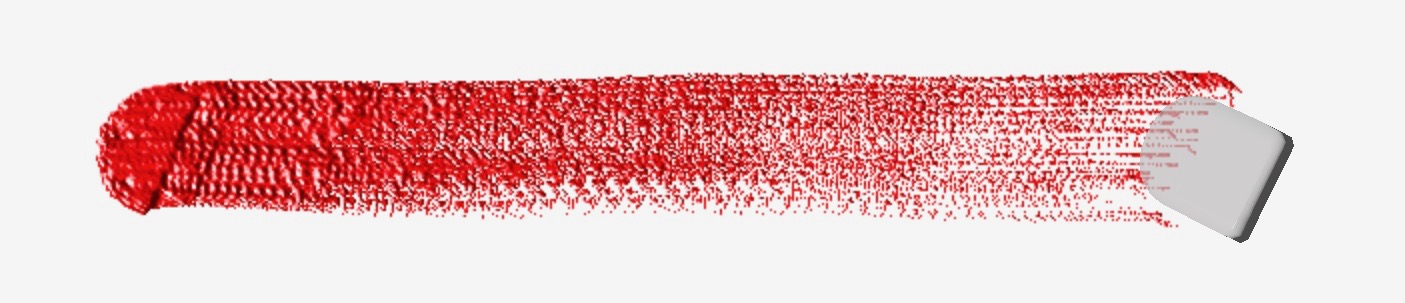 |
|
Azimuth ~ -90° Altitude ~ 30 |
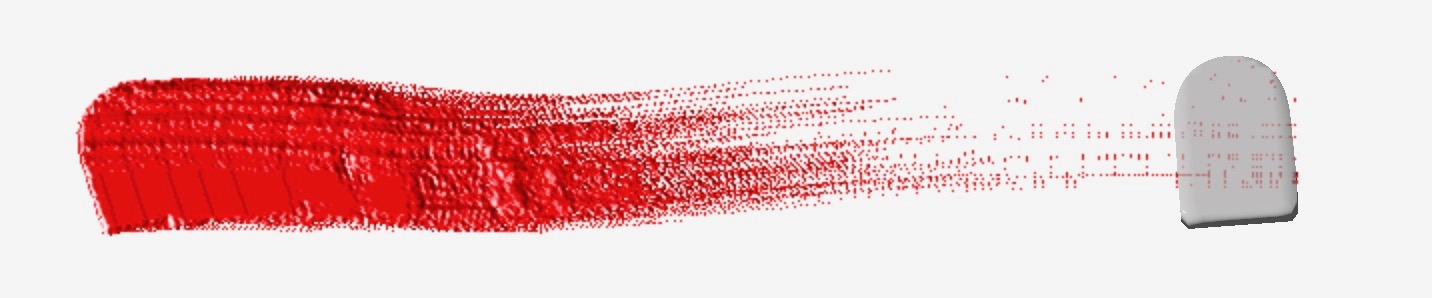 |
|
Azimuth ~ 70° Altitude ~ 60 |
 |
|
Azimuth ~ -90° Altitude ~ 30 |
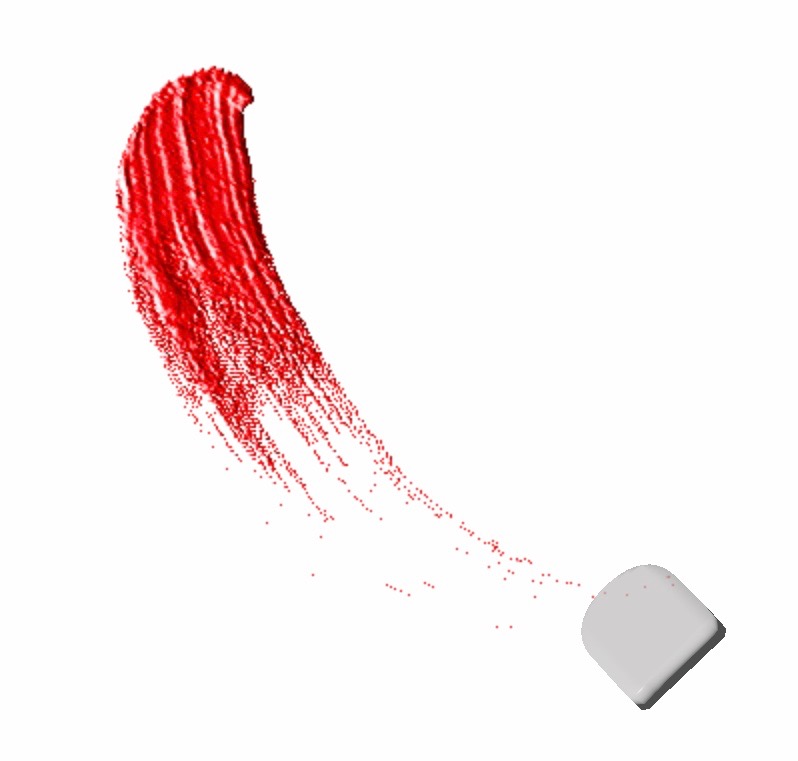 |
|
Azimuth ~ -90° Altitude ~ 30 |
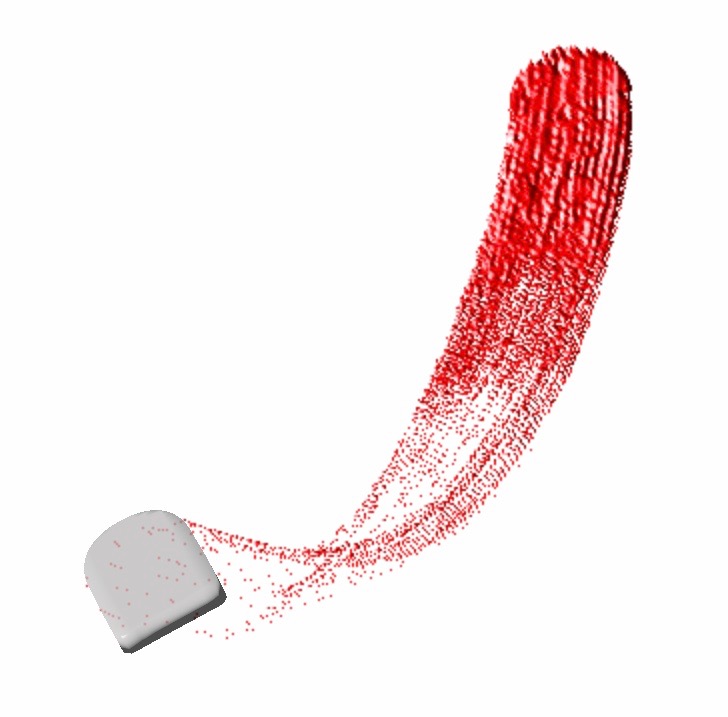 |
| Dot strokes with different angles and pressures |  |
Fan
Fan brush is a thin flat brush with the spread out in a semi-circle, like a hand-held paper fan. These brushes are also extremely useful for mark-making.
| Description | Screen shot |
|---|---|
|
Azimuth ~ 0° Altitude ~ 30 |
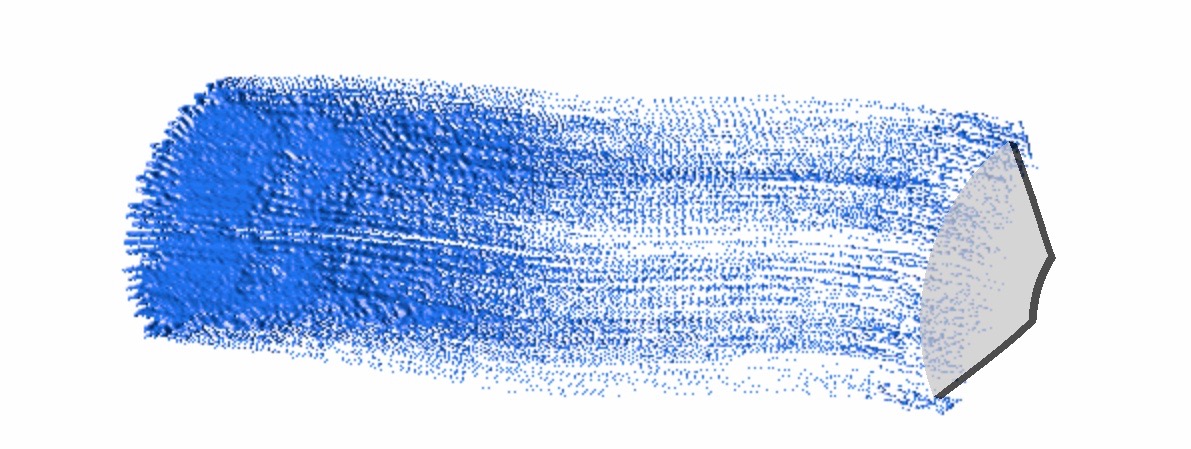 |
|
Azimuth ~ -60° Altitude ~ 30 |
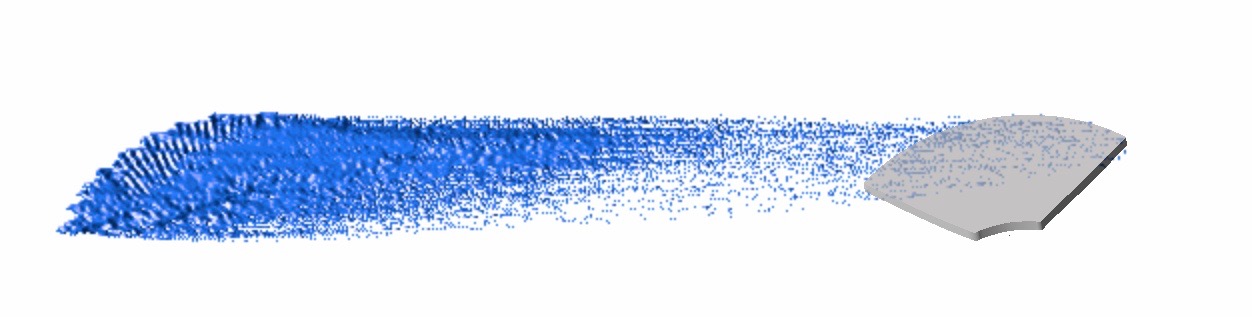 |
|
Azimuth ~ -90° Altitude ~ 30 |
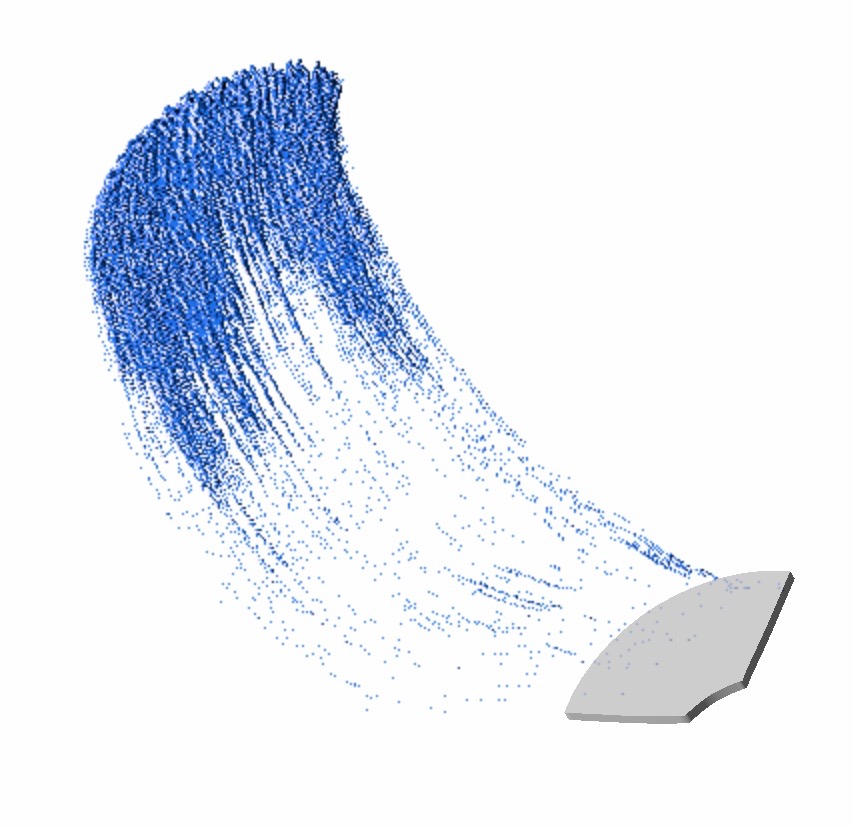 |
|
Azimuth ~ -90° Altitude ~ 30 |
 |
| Dot strokes with different angles and pressures |
|
Knifes
Painting with a knife produces quite a different result to a brush. They are excellent for producing a range of effects, from textured impasto work to sweeping areas of flat color, even tiny shapes of color. Different shaped painting knives obviously produce different effects.
- A short blade produces angular strokes
- A long blade makes it easy to put down sweeps of color.
- A sharp-pointed blade will allow you to scratch into the paint for sgraffito effects .
Useless to say that Knifes are one of the most used paint tools by artists.
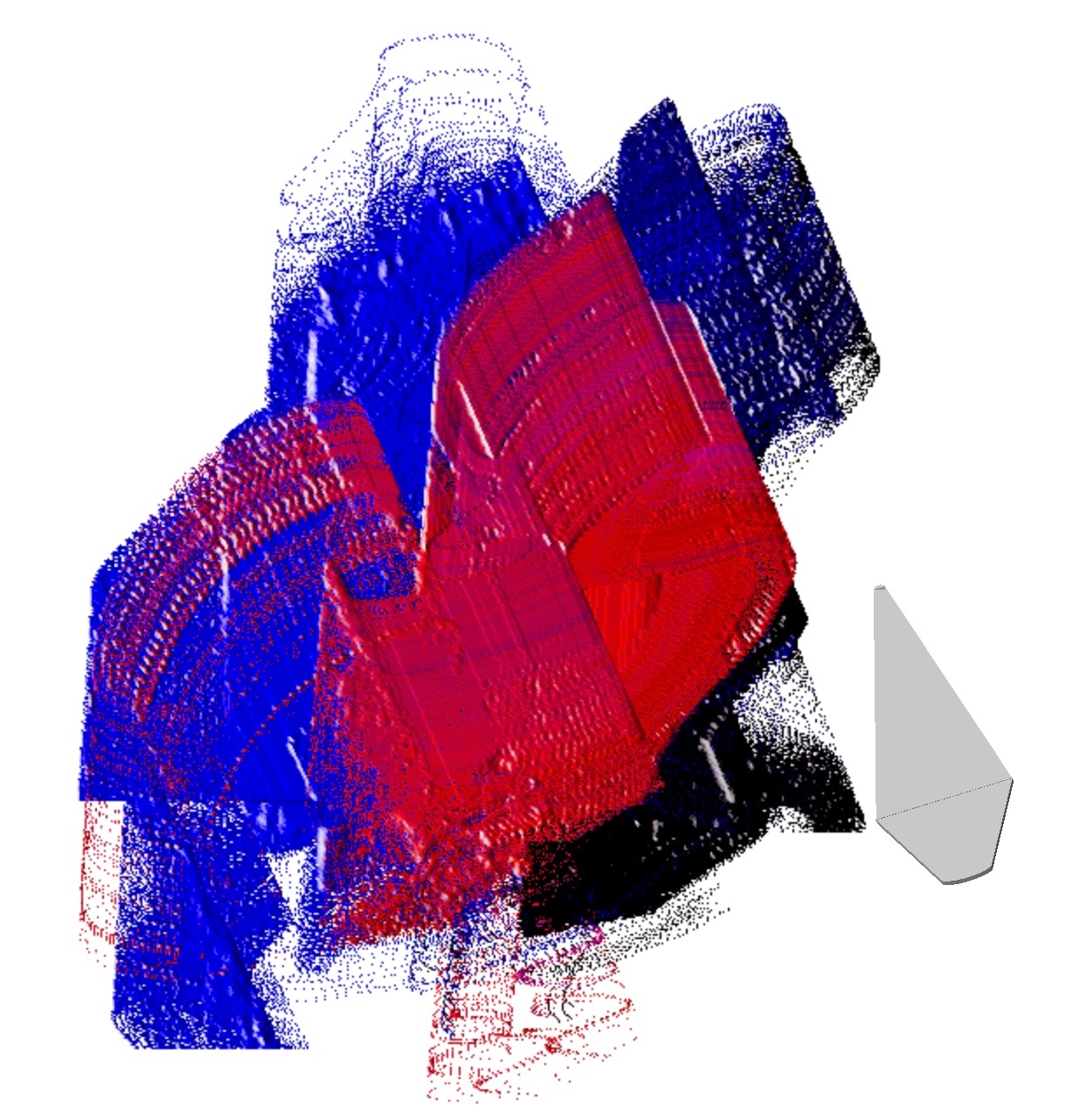
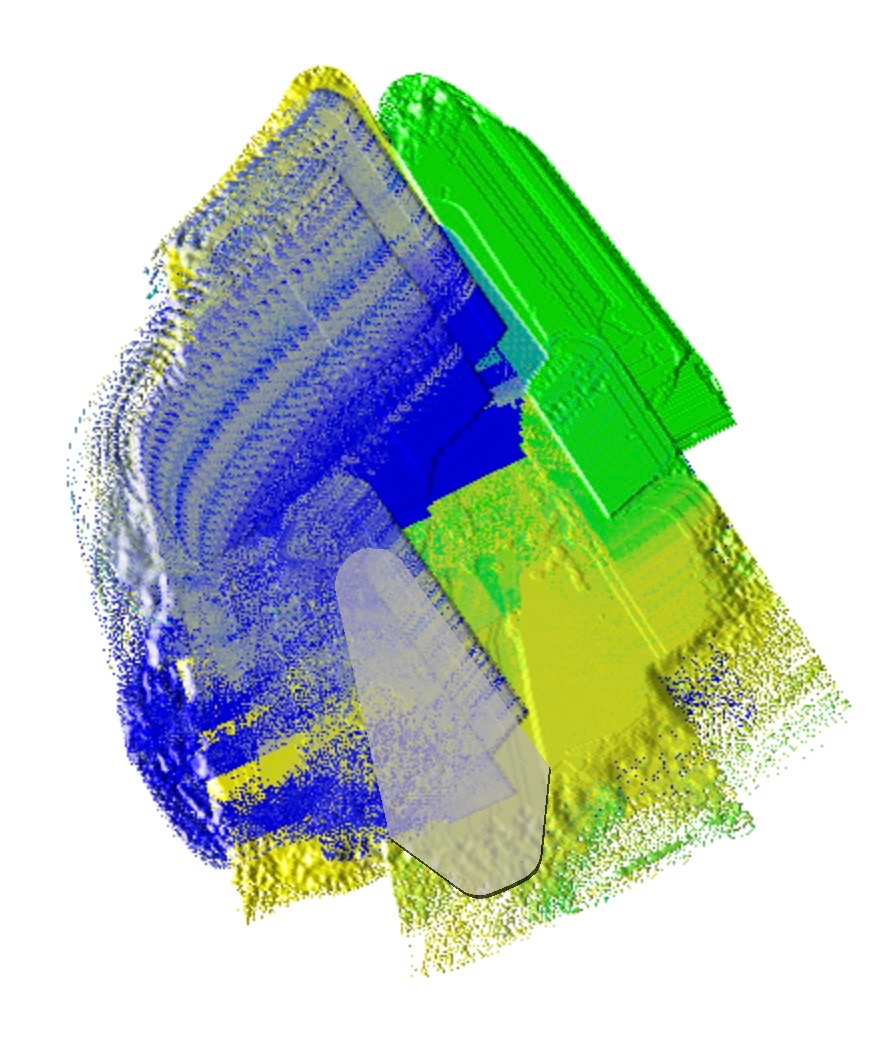
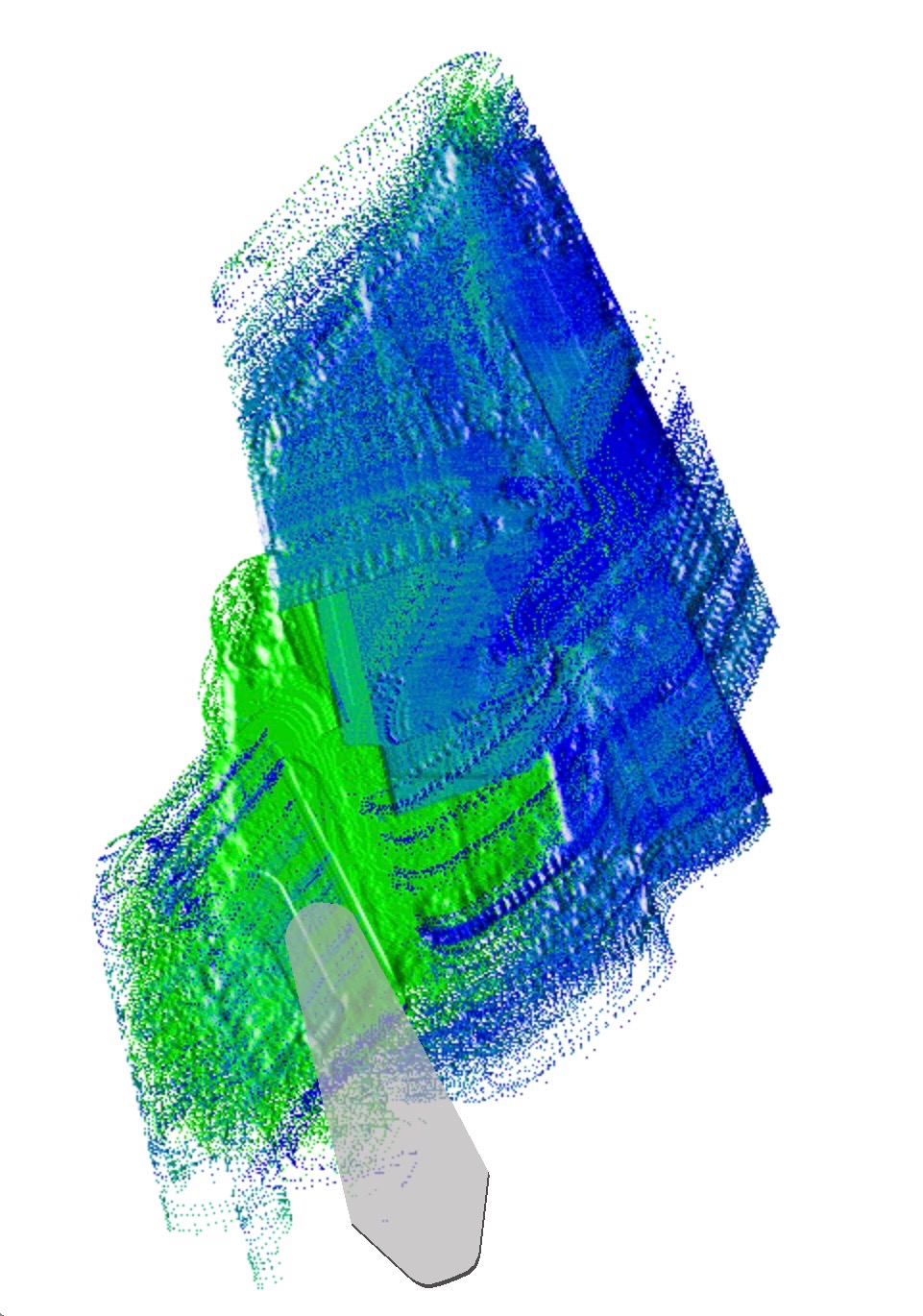

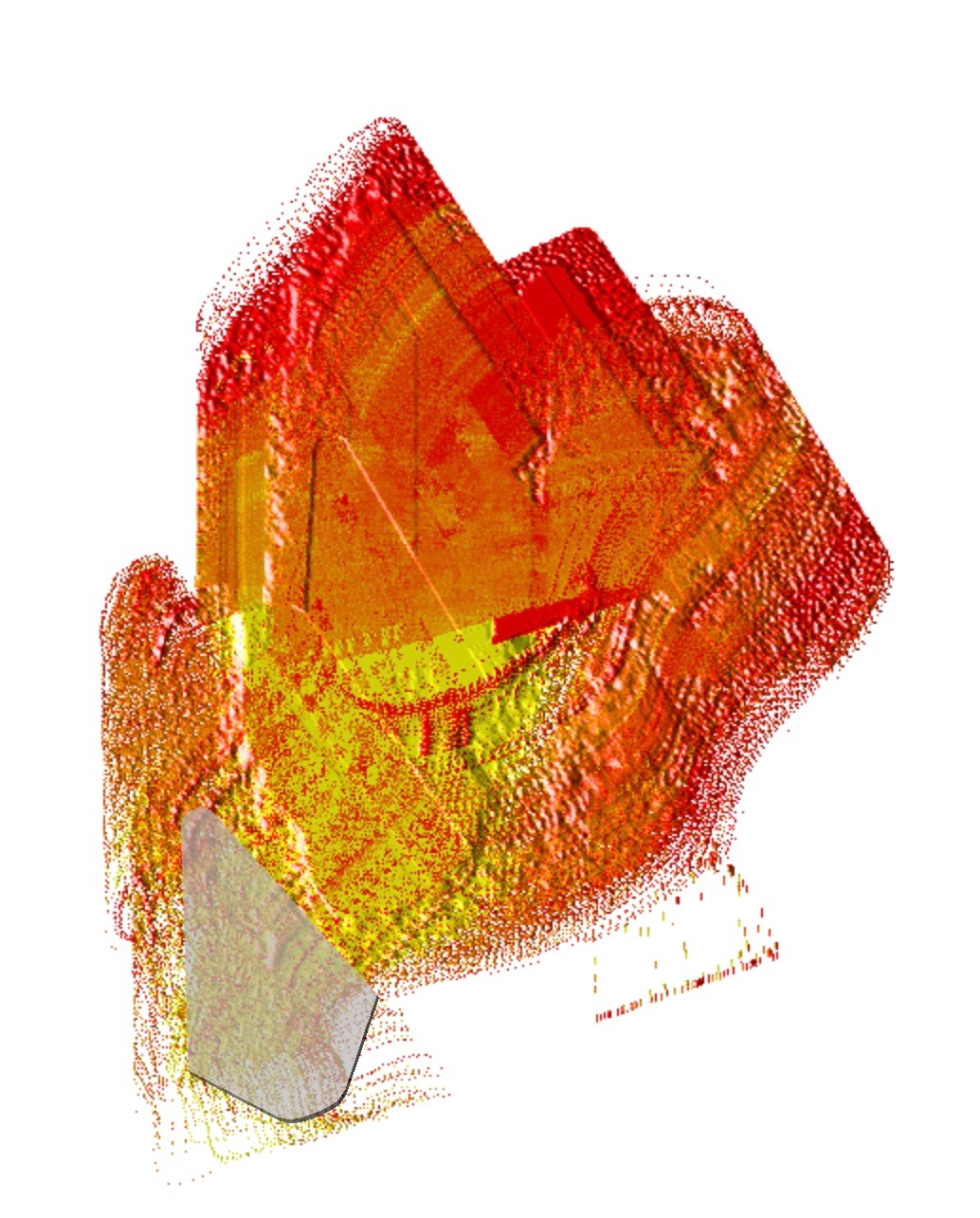
With our application, a knife can be controlled by Apple Pencil as following:
| Apple Pencil | Description of Knife |
|---|---|
| Pressure |
Control the thickness of color. More pressure, thinner of color layer on painting support. Pressure on knife can effect neither on the size of the Knife, non on the Knife form. |
| Altitude | Control Knife's vertical direction. The knife lays totally on the surface when the Altitude Angle is less than 30°. The vertical angle is controlled by the Altitude of Apple Pencil between 30° and 90°. |
| Azimuth | Control the knife orientation in the plan of painting support. |
A rotation of Knife on it axis provides a lot of capabilities. Unfortunately, Apple Pencil doesn't provide this information. Same as Brush, the rotation is controlled by a UI Widget named as Joystick.
Knife Painting
General Speaking, a Knife has two roles in Painting: blending color and removing color. It depends on direction, orientation and rotation of Knife.
When the Knife has a rotation, that means the Knife has an angle with the paint surface, the motion direction of Knife has different painting effect. The Knife moves to the direction of angle < 90, it is in Blending mode, known as Forward Painting. When it moves to opposite direction (angle > 90), it is a Cleaning mode, known as Backward Painting. In this mode, the quantity of the liquid on the surface will decrease.
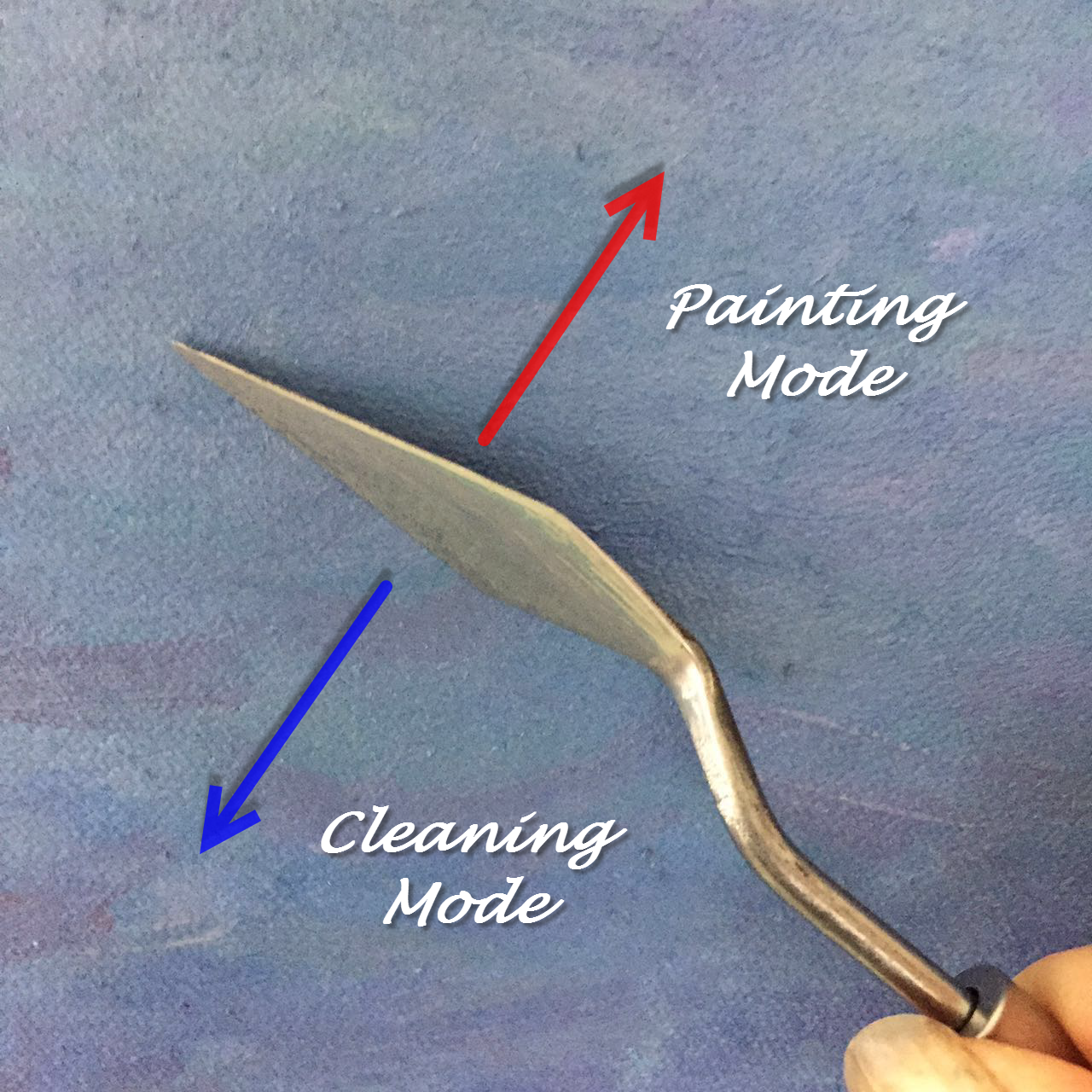
In the following screen shot, the rotation of the Knife is 45°. Moving to left is in Cleaning node. Moving to right is in normal Painting mode.
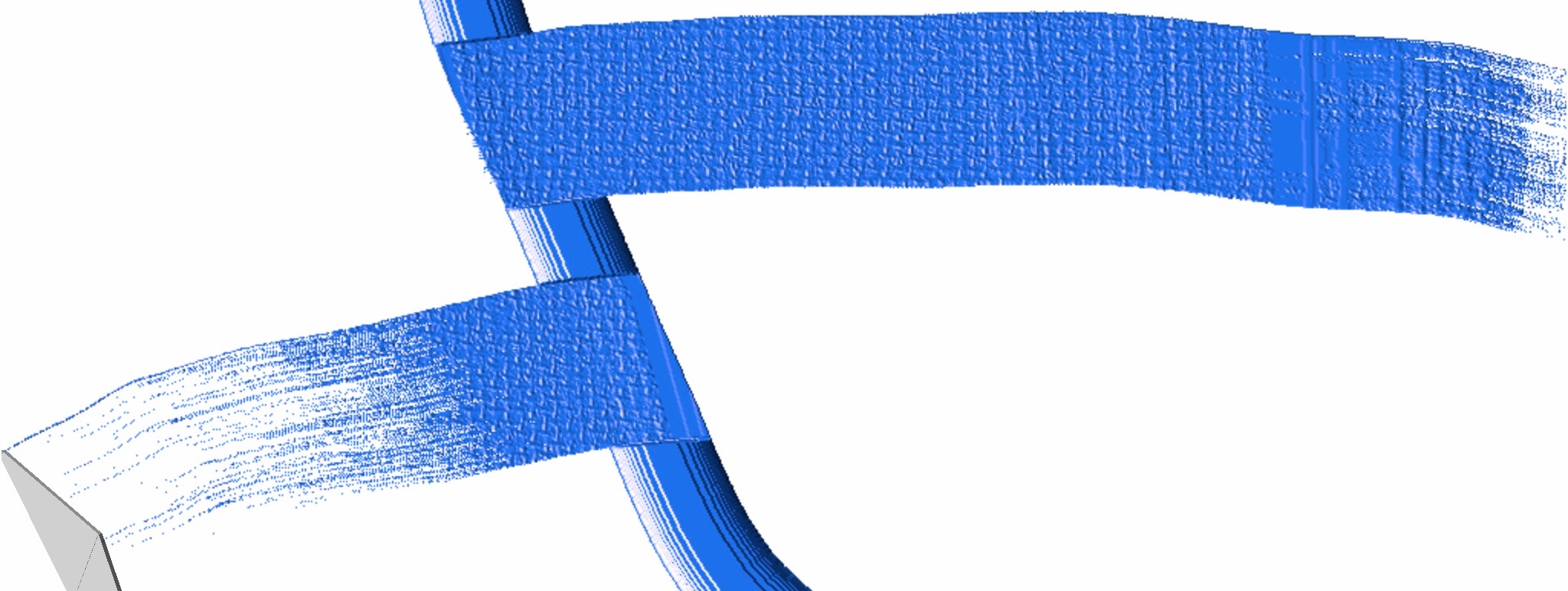
Sgraffito Effect
In Cleaning mode, when a knife stands up near to 90* or rotate near to 90° or - 90°, it produces the Sgraffito effects. The effects are pressure sensitive.
| Description≈ | Description |
|---|---|
|
Altitude ~ 90° Knife rotation ~ 0° |
|
|
Altitude ~ 30° Knife rotation ~ 90° |
|
|
Altitude ~ 30° Knife rotation ~ 90° |
|
Pick Up Gesture
In general, when we paint slowly, most of color will leave on the surface. But some time, we need to pick up the color from painting surface. Typically, it is the purpose of Palette. A gesture is provided to meet this need. This gesture consists of the following steps:
- Select a more thick color region
- Press you knife hardly on paint surface
- And then, rise it up very quickly
It performs like a Tap. The most important is to leave the surface as quickly as possible.
Chamois Leathers
Chamois Leather is excellent when a soft finish is required. The Chamois is an ideal tool for cleaning paper surfaces and dip pen nibs, also offers protection when changing 'needle pointed' nibs.
Utility Tools
Color Filling
This tool is used to select a Color on painting support. It isn't a really Painting tool. It simulates the action to fill the current painting tool with Color such as Tube, Knife, Brush, etc. This action is similar as you dip your painting tool in color liquid.
| Drawing Tool | Description |
|---|---|
| Tube |
Select a color of tube The quantity of filling is independent of pressure of Apple Pencil when you click on Painting support or color icon. It is maximum. |
| Knife |
Select a color and fill the current knife with this color liquid. The quantity of filling depends on the pressure of Apple Pencil when you click on Painting support or color icon |
| Brush |
Select a color and fill the current brush with this color liquid. The quantity of filling depends on the pressure of Apple Pencil when you click on Painting support or color icon |
When you select the Color Picker, the current drawing tool gets disabled. It will be enabled after the selection operation.
The color selected is a pure color without any light and shadow influence by the 3D display engine.
Color Pattern Picker
This tool selects a color pattern using the Pickup Gesture. The current painting tool gets clean before the color pattern pickup.
| Drawing Tool | Description |
|---|---|
| Knife |
Select a color pattern for the current knife. The quantity of filling depends on the pressure of Apple Pencil when you click on Painting support. |
| Brush |
Select a color pattern for the current brush. The quantity of filling depends on the pressure of Apple Pencil when you click on Painting support. |
Same as Color Filling, the color selected is a pure color without any light and shadow influence by the 3D display engine.
Fluffy Mop
The tool can be used to eradicate paintbrush marks, and smooth and little blur the liquid surface. It doesn't touch the Wetness of color on Painting support.
| Before Fluffy Mop | After Fluffy Mop |
|---|---|
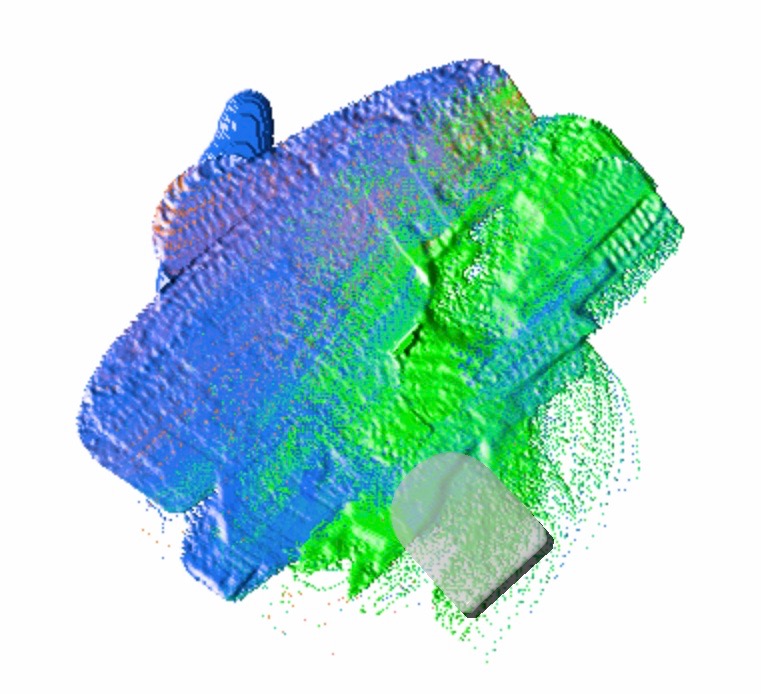 |
|
- Go
- Previous
- Next