Image Export and Import
As you know, the artwork drew in this application contains complex data such as lights, colors, pattern and so on are very different of standard Image. If you'd like to work with images, you need these two features.
Export
If you want to share your artwork to standard images format, you need to use the Export to image feature.
By default, the exported image contains watermark on the left corner, if you want to remove it, you need to unlock it from store.
Import
Sometimes, you may want to insert an existing image to your artwork, you need to use this import feature.
Once you unlock the ![]() feature from store, you can import a image from
Photo Library.
feature from store, you can import a image from
Photo Library.
News of iOS 11
Since the multitasking had been supported in iOS11, we introduced a new method of importing Image from Drag and Drop from a split view.
- Drop to Workshop
Import the image to current painting.
- Drop to Gallery
Create a painting with dropped image and then open to edit.
This application embedded an excellent Image Editor for importing an image.
Image Editor
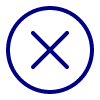
Cancel to import image.

Crop current image with following actions:

Crop current image within a rectangle.

Crop with the ratio of original image.

Crop with the ratio of canvas of artwork.

Crop image within a polygon area, and the sides of it can be configured with + and - .

Crop with custom area of points, it allows you to choose some points on the image and crop the area of it.

Crop with custom area of lines, it allows you to draw some lines on the image and crop the area of them.

Crop a square area of image.

Crop a triangle area of image.

Crop a circle area of image.

Crop a ellipse area of image.

Crop a area with 4:3 ratio of image.

Crop a area with 16:9 ratio of image.

Rotate current image in following actions:

Rotate current image -90 degree.

Rotate current image 90 degree.

Move current image to the center of the canvas.

Fill current image to canvas:

Full fill the image to canvas, and the ratio of image will be changed to same as canvas.

Fit fill the image to canvas, and the image will keep the original ratio of it.

Finish to edit the image and then import.
- Go
- Previous
- Next